 Palm Dial-up Instructions
Palm Dial-up Instructions
For instructions regarding the setup of your Palm device to use our
services please use the PalmOne Support website.
You can use your Palm Pilot to connect to the internet to check your email
or just to browse. This is done under the "Prefs" app on your Palm. Once you
have started the "Prefs" app, select "Connection" using the dropdown list in
the upper-right corner of the Palm screen. You should see a screen similar
to Figure 1.
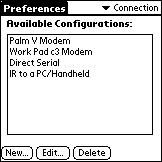 |
Figure 1
Connection settings in the "Prefs" app |
Tap on the "New" button to configure a new connection device, and enter the
information as shown in Figure 2. Next, tap on the "Details..." button to
bring up the form shown in Figure 3, and set the connection speed to 19,200
baud (Currently, the SprintPCS wireless web has a maximum data rate of
14,400 baud). Tap "OK" to save and exit from the connections setup.
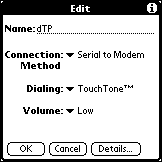 |
Figure 2
Defining a new connection device |
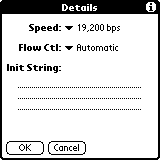 |
Figure 3
Specifying device speed |
Configuring Palm "Network" Settings
The following describes how to make an ISP connection using the standard
dialup method:
To make a connection to your ISP, you need to configure your Palm's Network
settings. From the "Prefs" app, select Network from the dropdown list in the
upper-right corner of the Palm screen. You should see a screen similar to
Figure 4.
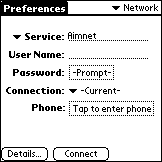 |
Figure 4
Network settings in "Prefs" app |
This is where you will specify your ISP dialup phone number, login name and
password, etc. As an example, we will use the following information about a
fictitious ISP to illustrate how to enter the necessary data for Internet
dialup connection.
ISP: Tempest Telecom
Connection type: Point-to-Point Protocol (PPP)
Local PPP dialup phone number: 968-1111
User name: tempestuser@titancard.com
Password: cat99
Primary DNS: IP Address is automatic
Secondary DNS: IP Address is automatic
Start by filling in the info as shown in Figure 5. Next, tap on the
"Details..." button, which should bring up the screen shown in Figure 6,
which is the default settings. In most cases, you will not need to modify
this screen.
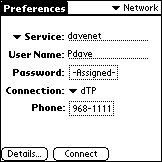 |
Figure 5
Example Network setup |
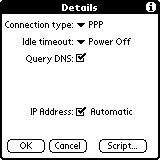 |
Figure 6
Example details Network setup (Default) |
If you know the IP Addresses for the Domain Name Servers (DNS) on your ISP,
you can enter them as shown in Figure 7. This can usually speed up login
connection.
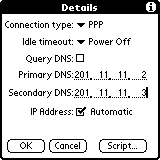 |
Figure 7
Example DNS entry in Network setup |
This should be sufficient for making a PPP connection to your ISP. In some
cases, you will need to make some entries in under the "Script..." screen to
specify when to send the login name, password, etc.
Now, to actually make the PPP connection with your ISP, you will go back to
the Network screen shown in Figure 6 and tap the "Connect" button. Your Palm
should then dial the specified phone number and make your connection!
