 Mac OSX Dial-up Instructions
Mac OSX Dial-up Instructions
Before You Begin
Before you can use our system you must first signup for an account.
Once you do you will receive two emails which will contain your
LoginID, Domain and Password. Keep this information handy as you
will need it during the installation process.
The following instructions are also available to download
as pdf.
Installation Instructions
- Download the installation file: Mac
OS X Dialer
- Double-click on the downloaded file
- Follow the displayed directions.
You will need to know your password for Mac OS X in order to
install the dialer. Also, make sure that your connectivity device
(modem or broadband adpater) has been installed and configured
properly before connecting to the service.
Setting Preferences
User Info
You'll receive two e-mails within twenty-four hours of signing
up to Tempest Telecom's service. These e-mails will contain your
user name, domain, and password.
To set your user name, domain and password:
- Choose Preferences from the iPassConnect menu
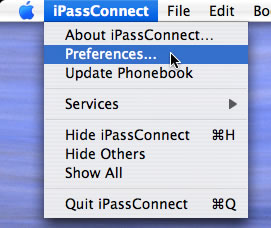
- On the 'User Info' tab, enter your user name.
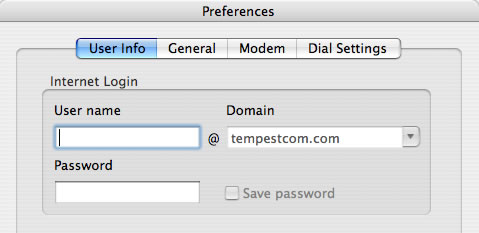
- Enter your password.
- Click 'OK'
Dial Settings
If you'll be using the dial-up service, you'll need to make
sure that the dial settings are set accordingly.
Configuring dial-up:
- Choose 'Preferences' from the iPassConnect menu
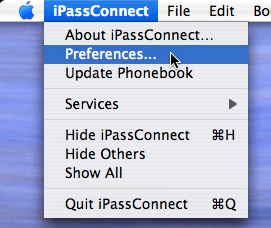
- Select the 'Dial Settings' tab
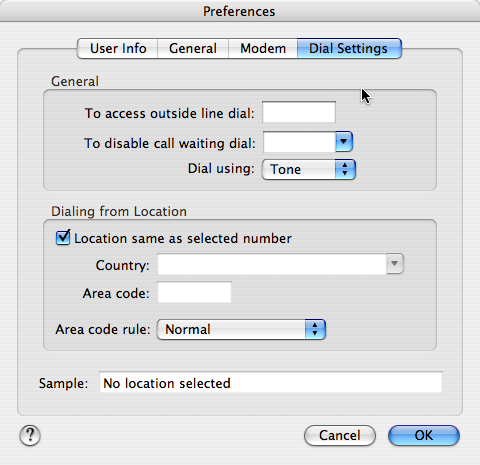
- Enter the number needed to access an outside line. For instance,
many hotels require a 9 to be dialed first.
- Select any characters needed to disable call waiting from
the drop down box, or enter the characters in yourself. If you
don't have call waiting, nothing needs to be put in this box.
- Select the dial tone used by the phone system (most are tone).
- Check the 'Location same as selected number' if your location
is the same as the access point you have selected. If the location
you are in is different from the access number you've selected,
enter in your current location.
- Select an area code rule.
Your settings will displayed in the Sample box, if everything
appears okay, select 'OK'
General Preferences
The 'General Preferences' tab, found in 'Preferences,' allows
you to designate any programs to open as soon as you are connected
to the service.
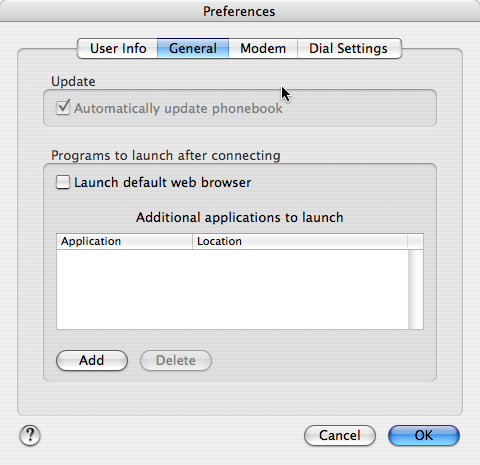
Phonebook Updates
Before using the dialer for the first time, or after a long
time of not using the service, you'll need to update the Phonebook.
The Phonebook contains all access numbers and points available
to you through Tempest's service.
Manually Update the Phonebook:
You'll need to be connected to the Internet through a broadband
connection in order to manually download the Phonebook.
Select 'Update Phonebook' from the 'iPassConnect' menu.
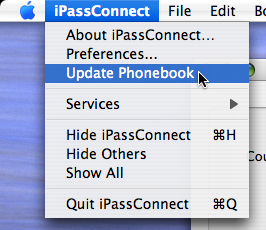
A window will open with the status of the download.
Connecting with Dial-up
To connect to the service using a modem connection:
- Select the 'Modem' tab in the main window.
- Select the country, state, and city from the drop down lists
for the location you are at.
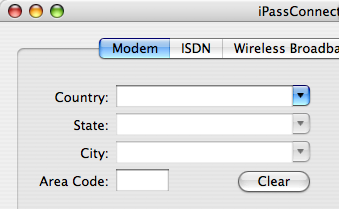
- Select a number from the search results below and click 'Connect'.
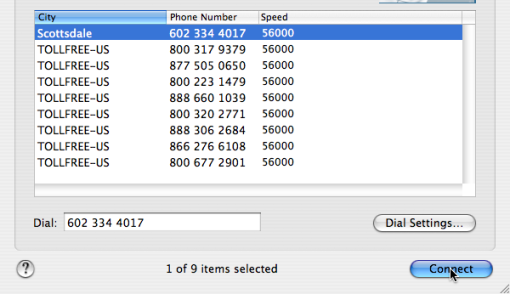
- To disconnect from the service, click on 'Disconnect' on
the connection status window.
Note: If the location you are at is not listed, select a location
nearby or a Universal All-Cities or TollFree number.
Troubleshooting
If for some reason you are unable to connect please contact
customer support:
Toll-free: (888) 596-8735
International: (480) 348-0442
Help ticket: http://support.tempestcom.com/support/users/tickets.php?op=add
Online Chat: http://www.tempestcom.com/support/home.aspx
and Select 'Live Chat'
