Lookup access numbers and
configuration information here.
When you look up the access numbers, click 'details' and make note of the:
- DNS Type
- Username Prefix
- Username Suffix
You will want to write these down to save for later.
1) Begin by opening System Preferences from the blue Apple menu:
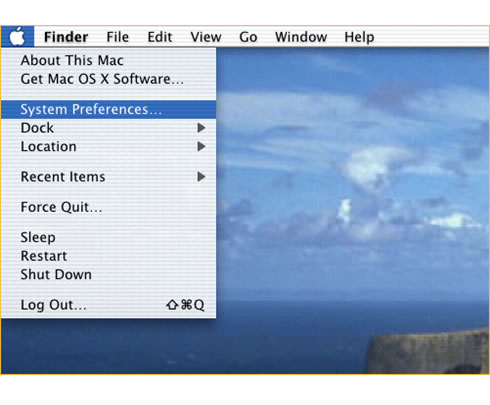
2) In the System Preferences Window, Click on "Network."
3) In the Network Preferences window, pull down the "Location" menu to
"New Location." Name the new location "Tempest Dialups."
4) You will want all the TCP/IP information to be blank.
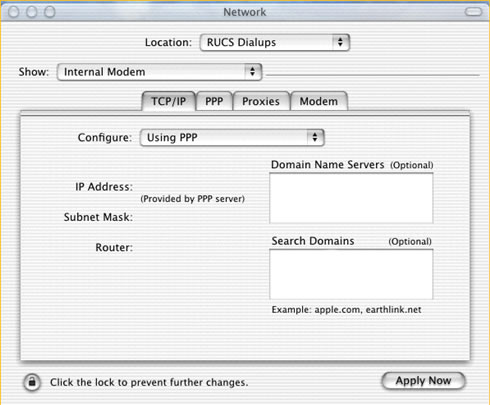
5) You will enter the access numbers you recieved under the PPP section and your username in the following format:
prefix/username@tempestcom.com/suffix.
So for example if you looked up a number and all you saw listed was the number
and no prefix or suffix, put username@tempestcom.com in for the 'Account name'.
(Replace USERNAME with your USERNAME which
was sent to you.)
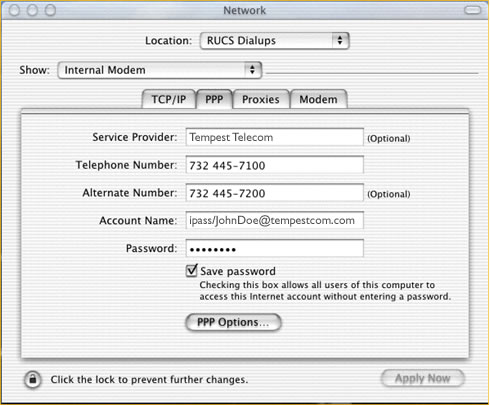
Note that if the first phone number is busy, then the alternate number
is automatically dialed.
6) Skip the "Proxies" category and Fill out the "Modem" category.
Note that the follow example assumes your Mac has an internal modem
as most new Macs do. If your Mac has an external modem then adjust
the "Modem" field to select the correct model modem.
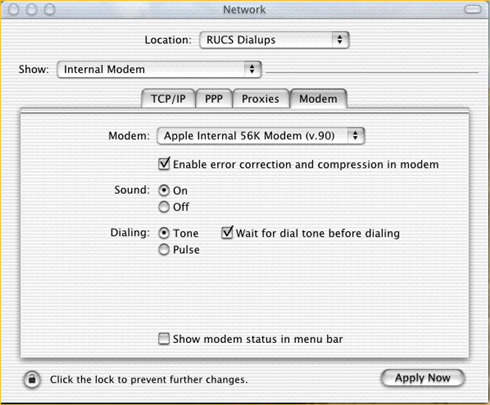
7) Click on the "Apply Now" button to complete the settings.
To establish a dialup connection, you can either
8) Start a network program such as a Web browser like Netscape or Internet
Explorer. (This works because the PPP Option was defined to the following:
"Connect automatically when starting TCP/IP applications)"
or
9) Start the "Internet Connect" application, located in the "Applications"
folder, and click the "Connect" button.
