 Mac OS9 WiFi Instructions
Mac OS9 WiFi Instructions
Like Mac OS X, OS 9 includes the AirPort software you need to put a Mac
with an AirPort card on a wireless network. If your Mac uses OS 9 and is
AirPort ready, you can use an Apple AirPort card and OS 9 software to join a
wireless network.
The original AirPort card is an 802.11b adapter. It's compatible with
Apple's own AirPort and AirPort Extreme base stations and with other
vendor's 802.11b and 802.11g access points and gateways.
No third-party vendors have produced Mac OS 9 drivers for their 802.11g
cards. Fortunately, an AirPort-equipped Mac can join a "g" network, since
the network standard is backward-compatible with 802.11b.
In this section, we describe basic wireless setup under OS 9, special
situations for older Macs, and ad-hoc networking. First, install an AirPort
card according to the directions that came with your Mac.
To set up wireless access under OS 9, follow these steps:
1. Choose Apple menu > Control Panels > TCP/IP.
2. To add settings for TCP/IP while preserving your current TCP/IP
configuration, choose File > Configuration.
3. Select a configuration and click Duplicate.
4. Click Rename, and call the configuration Wireless.
5. Select Wireless and click Make Active.
6. Choose Airport from the Connect via menu.
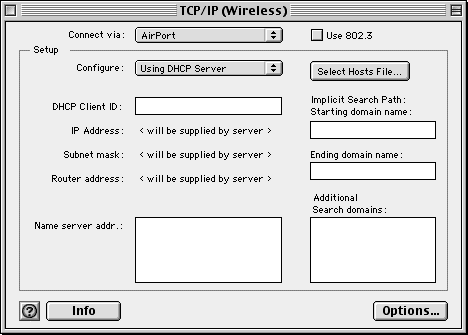
7. If your computer gets its IP address from a server, choose Using DHCP
Server from the Configure menu. If you have been assigned an IP address by
your ISP or system administrator, enter the address and the other
information provided for your network.
8. Close the TCP/IP window and save changes when you're asked.
9. Choose AirPort from the Apple menu. If you don't find the AirPort
application there, you will find it in the AirPort folder, inside the Apple
Extras folder.
10. Available wireless networks appear on the Choose Network menu in the
AirPort application. Pull down the Choose Network menu and select from the
list of available wireless networks.
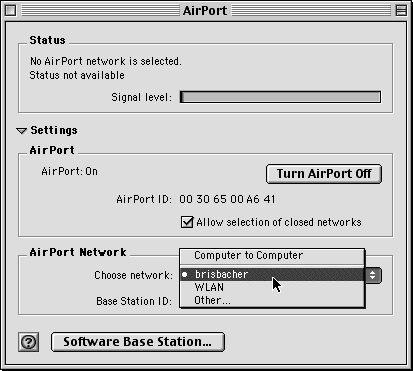
11. Once you have connected to a network, its signal appears in the AirPort
application.
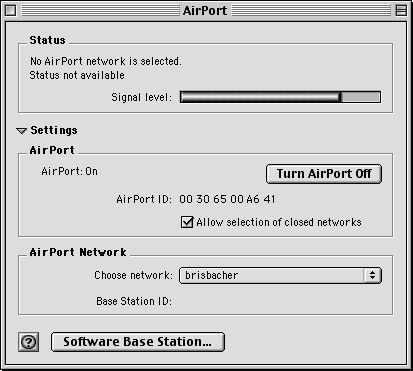
12. If your network requires a password, you will be asked to enter it once
you have selected the network. Enter the password.
13. The signal strength of your chosen network appears in the AirPort
window. Close the application.
14. To test your connection, open a Web browser.
