 SMTP Server Thuderbird
SMTP Server Thuderbird
Introduction
If you use a mail client like Thunderbird, and your current email
provider does not allow mail relaying (sending of mail while logged
onto another network), they will prevent you from sending email
directly via their SMTP Server. Your local ISP has done this to
prevent spammers from relaying mail through their network. Some
ISPs will in fact, only allow you to send when physically connected
to their network, these include Cable Modem Providers and DSL Providers.
If you use an email address with them you will most likely have
issues.
When to Use our SMTP
If your current provider does not allow you to relay mail and
you do not wish to use their web based interface you can use our
SMTP server. If your current provider does allow you to send mail
via their SMTP server then there is really no reason to use our
SMTP server and you will have better performance with your existing
provider.
Corporate customers in particular should check with their
IT department as to which SMTP option to use. Using our
SMTP Server when your existing company SMTP server could result
in mail delayed or even blocked as it may be handled in a different
manner.
Configuring Thunderbird
The following example uses Thunderbird version 1.02, however,
the same setup is used for Mozilla Mail as well.
- Open your mail client
- Right click on Local Folders and Select Properties
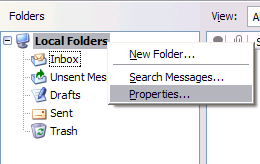
- Select Outgoing Server (SMTP)
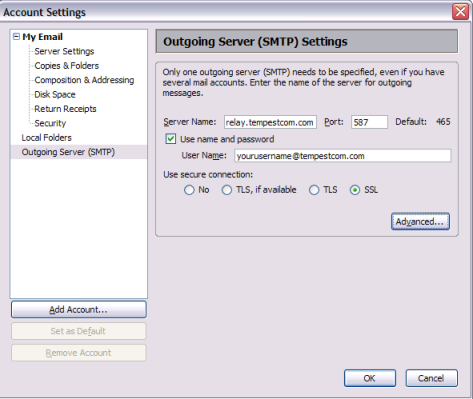
- Enter in the Server Name: relay.tempestcom.com
- Enter in the Port: 587
- Check the Use name and password box
- Enter in the User Name field: yourusername@tempestcom.com
(Replace yourusername with your user name that you use to connect
to Tempest's service)
- Select SSL under Use secure connection
- Click OK
