 Mac OSX WiFi Instructions
Mac OSX WiFi Instructions
Before You Begin
Before you can use our system you must first signup for an account.
Once you do you will receive two emails which will contain your
LoginID, Domain and Password. Keep this information handy as you
will need it during the installation process.
The following instructions are also available to download
as pdf.
Installation Instructions
- Download the installation file: Mac
OS X Dialer
- Double-click on the downloaded file
- Follow the displayed directions.
You will need to know your password for Mac OS X in order to
install the dialer. Also, make sure that your connectivity device
(modem or broadband adpater) has been installed and configured
properly before connecting to the service.
Setting Preferences
User Info
You'll receive two e-mails within twenty-four hours of signing
up to Tempest Telecom's service. These e-mails will contain your
user name, domain, and password.
To set your user name, domain and password:
- Choose 'Preferences' from the iPassConnect menu
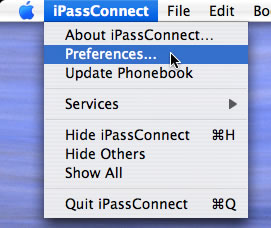
- On the 'User Info' tab, enter your user name.
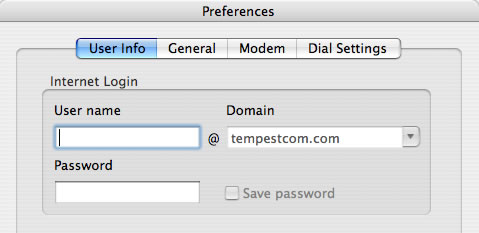
- Enter your password.
- Click 'OK'
WiFi Settings
In order to use the WiFi (Wireless Broadband) service you need
to make sure that your airport card is installed and turned on.
General Preferences
The 'General Preferences' tab allows you to designate any programs
to open as soon as you are connected to the service, including
selecting Phonebook updates automatically.
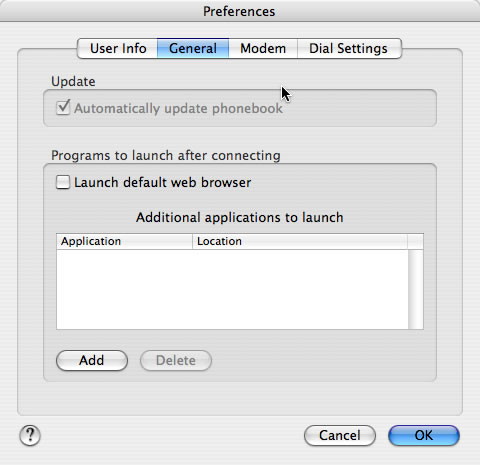
Phonebook Updates
Before using the dialer for the first time, or after a long
time of not using the service, you'll need to update the Phonebook.
The Phonebook contains all access numbers and points available
to you through Tempest's service.
Manually Update the Phonebook:
You'll need to be connected to the Internet through a broadband
connection in order to manually download the Phonebook.
Select 'Update Phonebook' from the 'iPassConnect' menu.
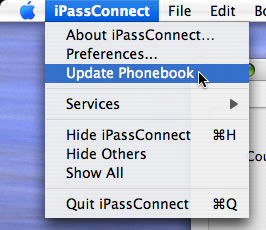
A window will open with the status of the download.
Connecting with WiFi (Wireless Broadband)
To connect to the service using a WiFi (wireless broadband)
connection:
- Select the 'Wireless Broadband' tab.
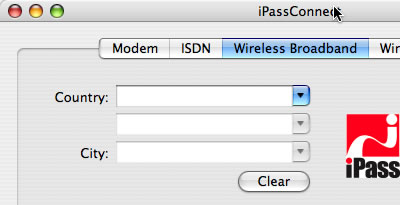
- Search for access points by entering the country, state,
and city that you're located. There may not be wireless access
points for the city are located.
- Click on 'Connect'
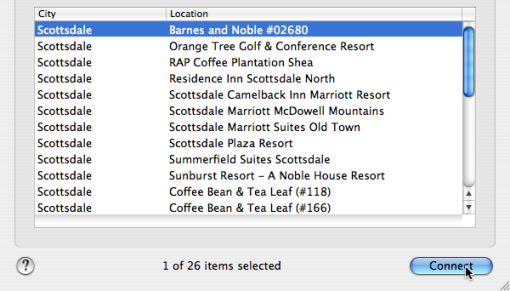
- To disconnect from the service, click on 'Disconnect' on the
connection status window.
Note: You need to be at the location in order to connect to
the access point.
Troubleshooting
If for some reason you are unable to connect please contact
customer support:
Toll-free: (888) 596-8735
International: (480) 348-0442
Help ticket: http://support.tempestcom.com/support/users/tickets.php?op=add
Online Chat: http://www.tempestcom.com/support/home.aspx
and Select 'Live Chat'
