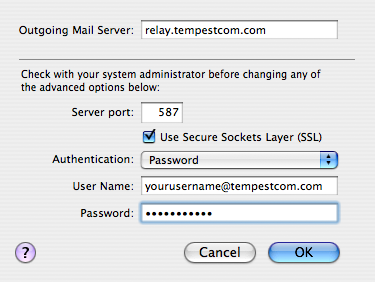SMTP Server Mac OSX Mail
SMTP Server Mac OSX Mail
Introduction
If you use a mail client like Mac OS X Mail, and your current
email provider does not allow mail relaying (sending of mail while
logged onto another network), they will prevent you from sending
email directly via their SMTP Server. Your local ISP has done this
to prevent spammers from relaying mail through their network. Some
ISPs will in fact, only allow you to send when physically connected
to their network, these include Cable Modem Providers and DSL Providers.
If you use an email address with them you will most likely have
issues.
When to Use our SMTP
If your current provider does not allow you to relay mail and
you do not wish to use their web based interface you can use our
SMTP server. If your current provider does allow you to send mail
via their SMTP server then there is really no reason to use our
SMTP server and you will have better performance with your existing
provider.
Corporate customers in particular should check with their
IT department as to which SMTP option to use. Using our
SMTP Server when your existing company SMTP server could result
in mail delayed or even blocked as it may be handled in a different
manner.
Configuring Mac OS X Mail
The following example uses Mac OS X Mail version 2.0.3
- Open Mail
- Select Preferences from the Mail menu
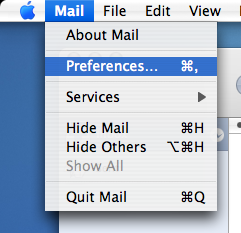
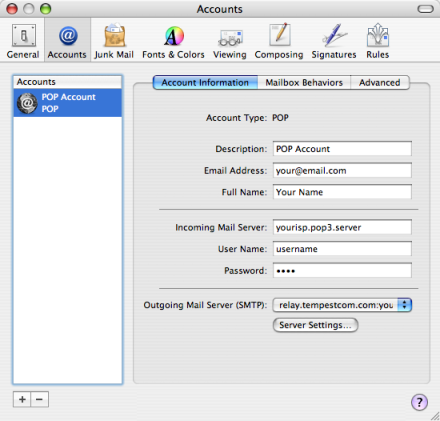
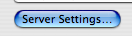
- Enter Outgoing Mail Server: relay.tempestcom.com
- Enter in the Port: 465
- Check the Use Secure Sockets Layer (SSL)
box
- Select Password from the Authentication
drop down menu
- Enter in the User Name field: yourusername@tempestcom.com
(Replace yourusername with your user name that you use to connect
to Tempest's service)
- Enter your password